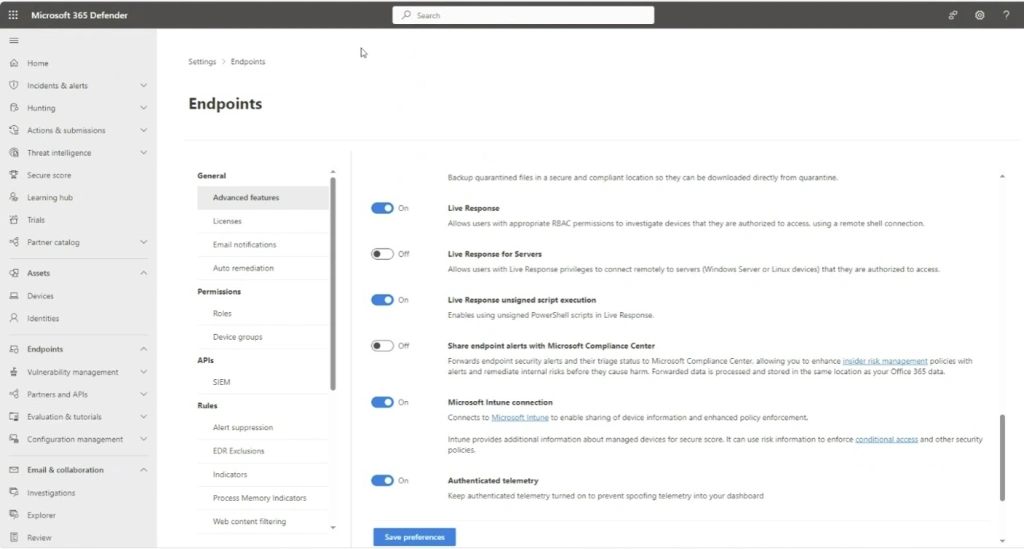The latest update to CyberPipe (the code formerly known as CSIRT-Collect), has been revised to leverage the free triage collection tool, MAGNET Response. As with previous versions it also runs Encrypted Disk Detector, another free tool from MAGNET.

Script Functions:
- Capture a memory image with MAGNET DumpIt for Windows, (x32, x64, ARM64), or MAGNET RAM Capture on legacy systems,
- Create a Triage collection* with MAGNET Response,
- Check for encrypted disks with Encrypted Disk Detector,
- Recover the active BitLocker Recovery key,
- Save all artifacts, output and audit logs to USB or source network drive.
* There are collection profiles available for:
- Volatile Artifacts
- Triage Collection (Volatile, RAM, Pagefile, Triage artifacts)
- Just RAM
- RAM & Pagefile
- or build your own using the RESPONSE CLI options
Prerequisites:
The setup is simple. Save the CyberPipe script to a USB drive. Next to the script is a Tools folder with the executables for MAGNET Response & EDD. Before running, customize the script to select a collection profile. Run the script from the USB drive and collect away. Move on to the next PC and run it again.
Network Usage:
CyberPipe 5 also has the capability to write captures to a network repository. Just un-comment the # Network section and update the \\server\share line to reflect your environment.
In this configuration it can be included as part of automation functions like a collection being triggered from an event logged on the EDR.
Prior Version (KAPE Support):
If you’re a prior user of CyberPipe and want to use the previous method where KAPE facilitates the collection with the MAGNET tools, or have made other KAPE modifications, use v4.01.
Download:
Download the latest release of CyberPIpe on GitHub.